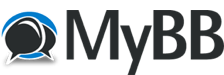Posts: 6
Threads: 2
Joined: Feb 2023
Reputation:
0
I bought and installed this product with high hopes. I was really looking forward to using it in the Cessna 414. Sadly, MSFS now fails to launch. I have uninstalled both the trainer and the Garmin simulator but that didn't solve my problem.
Has any one else had a similar problem and, if so, do you have a solution that doesn't involve un/reinstalling MSFS?
Failing that, does anyone know how I can make contact with TDS or whatever their name is so I can get my money back?
Thanks,
David Coats
Posts: 1,984
Threads: 42
Joined: May 2017
Reputation:
11
Hello David,
We are sorry to hear that you are having problems. We are here to help.
Let's attempt a resolution for this issue, we can't say for sure that it is the TDS GTNXi that is causing MSFS to fail loading. As the conflict may be related to other add-ons, we can certainly do our best in resolving this issue.
The first item to check is to remove the folder called "tds-gtnxi-gauge" from within the MSFS Community folder. Please let us know if MSFS will load after this.
Not to worry, we will assist you into resolving this issue quickly so you can enjoy the TDS GTNXi.
Posts: 6
Threads: 2
Joined: Feb 2023
Reputation:
0
Thanks for the response. I did as you suggested. No joy.
And, for what it's worth, there is absolutely no doubt in my mind that the problem with MSFS is related to the GTNxi.
Posts: 1,984
Threads: 42
Joined: May 2017
Reputation:
11
Hello,
Are you still experiencing issues with MSFS not loading? There is one more step to remove the TDS GTNXi, if, after performing this step, MSFS will not load, then with all TDS GTNXi components disabled, it means that the problem lies somewhere else and that there was an unfortunate coincidence that this had occurred. We did not have any other reports of such issues, we are sorry that you are experiencing them, so we will do our best to assist as possible. Thank you for understanding us.
Please temporarily move out the TDS GTNXi EXE, located here:
C:\ProgramData\TDS\GTNXi\FlightSimEXE\TDSGTNXiFlightSimEXE.exe
You can move it to a different folder, anywhere outside the FlightSimEXE folder. Then start MSFS and let us know if it loads.
Best regards.
Posts: 6
Threads: 2
Joined: Feb 2023
Reputation:
0
(02-03-2023, 01:53 PM)adminOwner2 Wrote: Hello,
Are you still experiencing issues with MSFS not loading? There is one more step to remove the TDS GTNXi, if, after performing this step, MSFS will not load, then with all TDS GTNXi components disabled, it means that the problem lies somewhere else and that there was an unfortunate coincidence that this had occurred. We did not have any other reports of such issues, we are sorry that you are experiencing them, so we will do our best to assist as possible. Thank you for understanding us.
Please temporarily move out the TDS GTNXi EXE, located here:
C:\ProgramData\TDS\GTNXi\FlightSimEXE\TDSGTNXiFlightSimEXE.exe
You can move it to a different folder, anywhere outside the FlightSimEXE folder. Then start MSFS and let us know if it loads.
Best regards.
I moved the file and rebooted for good measure. No luck. MSFS won't run. (To be clear, it starts to load, then just disappears.)
I also tried relocating the entire Community folder; that didn't work, either.
dc
Posts: 1,984
Threads: 42
Joined: May 2017
Reputation:
11
Hello,
We are sorry to hear that this is not a resolution, we find this to be a very rare coincidence of the installation and MSFS not wanting to start. Since by removing the files, all TDS GTNXI components do not get loaded.
The last file that you can temporarily remove is the EXE.XML located here:
For MSFS purchased from Microsoft Store:
C:\Users\%username%\AppData\Local\Packages\Microsoft.FlightSimulator_8wekyb3d8bbwe\LocalCache\
For MSFS purchased from Steam:
C:\Users\%username%\AppData\Roaming\Microsoft Flight Simulator\
Please let us know how it goes. By removing this file, you have removed all components of the TDS GTNXi installation, thus reverting to the pre-TDS GTNXi state. We are really sorry of the problem that you are having, but we think that this is just a very strange coincidence.
Posts: 6
Threads: 2
Joined: Feb 2023
Reputation:
0
(02-06-2023, 02:03 PM)adminOwner2 Wrote: Hello,
We are sorry to hear that this is not a resolution, we find this to be a very rare coincidence of the installation and MSFS not wanting to start. Since by removing the files, all TDS GTNXI components do not get loaded.
The last file that you can temporarily remove is the EXE.XML located here:
For MSFS purchased from Microsoft Store:
C:\Users\%username%\AppData\Local\Packages\Microsoft.FlightSimulator_8wekyb3d8bbwe\LocalCache\
For MSFS purchased from Steam:
C:\Users\%username%\AppData\Roaming\Microsoft Flight Simulator\
Please let us know how it goes. By removing this file, you have removed all components of the TDS GTNXi installation, thus reverting to the pre-TDS GTNXi state. We are really sorry of the problem that you are having, but we think that this is just a very strange coincidence.
Same result.
dc
Posts: 1,984
Threads: 42
Joined: May 2017
Reputation:
11
Hello,
We are sorry to hear this, in this case, with all TDS GTNXi files removed, we think that MSFS is at fault, we understand your frustration and we are sorry for this, but we have minimal interaction with the files that we set to MSFS, so if those are removed and MSFS is not loading, then it is clearly not our fault.
Before attempting a MSFS reinstall, there is a MSFS post with various fixes:
https://flightsimulator.zendesk.com/hc/e...8886545938
Hopefully one of them would work, good luck and please let us know how it goes.
Posts: 6
Threads: 2
Joined: Feb 2023
Reputation:
0
I'm getting ready to un/reinstall MSFS.
What to I have to do to get my money back for the GTNXi?
dc
Posts: 1,984
Threads: 42
Joined: May 2017
Reputation:
11
We suggest continuing this discussion via email at: support@tdssim.com
|