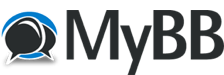Posts: 4
Threads: 1
Joined: Jul 2023
Reputation:
0
I have the TDS GTNXi 750 installed in MSFS and running in two aircraft and also on the desktop and untill recently with no problems. After an update to Version 1.0.2.7 I now cannot import Flight Plans as the "Import" button is missing in the Flight Plan Catalogue Menu.
I have reinstalled both the GTNXi PC Trainer and the Flight Simulator using the TDS GPS Manager with no results.
The other strange thing is that when I select Flight Plans from the main menu it doesn't recognise the flight plans that are allready in my C:\ProgramData\TDS\GTNXi\FPL folder.
So to get back my ability to Import Flight Plans do I need to completely uninstall everthing TDS and if so how to do that and install fresh,... or is there a solution out there that someone might know about that can fix this for me.
Thanks
Posts: 2,031
Threads: 42
Joined: May 2017
Reputation:
12
Hello,
There is no need to uninstall the PC Trainer or any other components. If flight plans worked and now they do not, perhaps there is a file name issue, we recommend removing all flight plans and then start adding them one by one to confirm functionality and find the culprit. What you can look for are very long names or using non standard characters.
Please let us know how it goes.
Posts: 4
Threads: 1
Joined: Jul 2023
Reputation:
0
Thanks for the reply. I deleted all the files in the Flight Plan Folder as you suggested. I rebooted and started up MSFS and created some new flight plans that saved in the GTNXi 750 and which all worked. But the Import button in the Flight Plan Catalogue Menu is still missing with the Delete All and the Delete Pending buttons greyed out.
The other strange thing is that the folder C:\Program Data\TDS\GTNXi\FPL is empty despite the flight plans showing up in the GTNXi 750. What do you think? Could it have been corrupted possibly with the recent MSFS update or something else and is uninstall and reinstall using the TDS GPS Manager still be an option?
This computer is used solely for MSFS.
Posts: 2,031
Threads: 42
Joined: May 2017
Reputation:
12
Hello,
The path C:\Program Data\TDS\GTNXi\FPL needs .gfp files created externally, in order to activate the import functionality. We suggest creating a very basic GFP file and adding only that file in the folder, this must be performed with the TDS GTNXi closed. After this, start the TDS GTNXi and let us know if the import button appears.
Posts: 2,031
Threads: 42
Joined: May 2017
Reputation:
12
Hello,
There must be a mis-understanding, the FPL folder is used to import flight plans created by LittleNavMap/SimBrief in GFP format.
Once a flight plan is imported, it is saved into the GTNXi system flash memory, this is the flight plan catalog functionality, which is a totally different location, but the file format is unreadable.
Can you confirm that once you create a flight plan as a GFP file, then import into the GTNXi, the Import button shows up?
By clicking the Store button on import, flight plans are saved into the catalog for future use.
We strongly suggest referring to the real GTNXi Pilot's Guide on how flight planning works in the real unit, which the TDS GTNXi matches!
Posts: 4
Threads: 1
Joined: Jul 2023
Reputation:
0
You were right there was a mis-understanding on my part and once I created a flight plan as a GFP file, then imported into the GTNXi, the Import button showed up as you said. I can now happily convert, save & import my flight plans.
Sorry for my confusion and thanks again for your patience.
Posts: 2,031
Threads: 42
Joined: May 2017
Reputation:
12
We are glad to hear this, please enjoy the TDS GTNXi!
Posts: 1
Threads: 0
Joined: Dec 2023
Reputation:
0
12-02-2023, 03:50 AM
(This post was last modified: 12-02-2023, 04:21 AM by Airgreg.)
Hi , I am unable to import flight plans because my catalog menu doesn't show an Import button. I have exported a GFP flight plan but still nothing and no way to do this in the Flight Plan Catalogue Menu.
I have reinstalled both the GTNXi PC Trainer and the Flight Simulator using the TDS GPS Manager with no results.
Anybody out there that can help out?