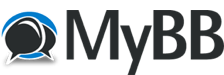Posts: 9
Threads: 6
Joined: Nov 2022
Reputation:
0
I am setting up TDSGTN in my RSG GTN750 bezel. When I choose [Hide Window Frame] in the options, the TDS window disappears completely. If I uncheck the option then the TDS window reappears.
I am on Win11 and MSFS of course is SU10.
Jim in Ohio
Posts: 2,106
Threads: 42
Joined: May 2017
Reputation:
14
Hello Jim,
We apologize for the late reply. With the TDS GTNXi completely closed, can you please delete the ini file located here:
C:\ProgramData\TDS\GTNXi\FlightSimEXE
Then try again. Please let us know how it goes.
Posts: 9
Threads: 6
Joined: Nov 2022
Reputation:
0
(11-09-2022, 11:04 PM)adminOwner2 Wrote: Hello Jim,
We apologize for the late reply. With the TDS GTNXi completely closed, can you please delete the ini file located here:
C:\ProgramData\TDS\GTNXi\FlightSimEXE
Then try again. Please let us know how it goes.
Yes and No, but I think I found an answer. As long as the TDS Control Panel and your TDS GTN750 panel are in the same PC Window, then the [Hide Window Frame] option works correctly and the GTN750 does not disappear.
However, if you try to enable the [Hide Window Frame] option AFTER you drag the TDS-GTN750 into a different screen, such as the RSG GTN750 bezel, then the GTN750 disappears when you set the option [Hide Window Frame].
The best solution I can find is to first drag the TDS Control Panel into the screen that you want your TDS-GTN750 to be in. (DO NOT have the [Hide Window Frame] option checkmarked when you do this). Next, open the TDS-GTN750 panel and manipulate into the same window. Then, you can make the TDS-GTN750 panel full screen. Of course, when you do this the TDS Control Panel screen will be covered up by the full screen window so just [ALT]+[TAB] to put the Control Panel active so you can now set the option to hide the frame. At this point you can simply minimize the Control Panel window and continue the flight.
The only problem is that the ini file doesn't (or can't) save these settings, so you have to do the whole procedure everytime you load up. I'm sure you wizards can figure out a better way, though.
Thanks
Jim In Ohio
Posts: 3
Threads: 2
Joined: Feb 2023
Reputation:
0
(11-10-2022, 09:18 PM)fleahead Wrote: (11-09-2022, 11:04 PM)adminOwner2 Wrote: Hello Jim,
We apologize for the late reply. With the TDS GTNXi completely closed, can you please delete the ini file located here:
C:\ProgramData\TDS\GTNXi\FlightSimEXE
Then try again. Please let us know how it goes.
Yes and No, but I think I found an answer. As long as the TDS Control Panel and your TDS GTN750 panel are in the same PC Window, then the [Hide Window Frame] option works correctly and the GTN750 does not disappear.
However, if you try to enable the [Hide Window Frame] option AFTER you drag the TDS-GTN750 into a different screen, such as the RSG GTN750 bezel, then the GTN750 disappears when you set the option [Hide Window Frame].
The best solution I can find is to first drag the TDS Control Panel into the screen that you want your TDS-GTN750 to be in. (DO NOT have the [Hide Window Frame] option checkmarked when you do this). Next, open the TDS-GTN750 panel and manipulate into the same window. Then, you can make the TDS-GTN750 panel full screen. Of course, when you do this the TDS Control Panel screen will be covered up by the full screen window so just [ALT]+[TAB] to put the Control Panel active so you can now set the option to hide the frame. At this point you can simply minimize the Control Panel window and continue the flight.
The only problem is that the ini file doesn't (or can't) save these settings, so you have to do the whole procedure everytime you load up. I'm sure you wizards can figure out a better way, though.
Thanks
Jim In Ohio Brilliant, dragging the setup window down to the RealSimGear Device window works! How did you figure that out??? Most excellent!
Posts: 2,106
Threads: 42
Joined: May 2017
Reputation:
14
Hello,
This issue is under technical investigation.
Posts: 7
Threads: 1
Joined: Sep 2025
Reputation:
0
09-25-2025, 06:50 AM
(This post was last modified: 09-25-2025, 07:02 AM by NickMDal.)
Well in September of 2025, this issue is the same. Is there some roadblock?
I'm not to happy with all the money I just dropped on this setup. Please tell me if the plan is to release the Xi version of the display with most of the limitations worked out.
I've got 20 days left to return this unit to get $665 minus a 10% restocking fee back. Not to mention the software cost and the Navigraph subscription.
(11-10-2022, 09:18 PM)fleahead Wrote: (11-09-2022, 11:04 PM)adminOwner2 Wrote: Hello Jim,
We apologize for the late reply. With the TDS GTNXi completely closed, can you please delete the ini file located here:
C:\ProgramData\TDS\GTNXi\FlightSimEXE
Then try again. Please let us know how it goes.
Yes and No, but I think I found an answer. As long as the TDS Control Panel and your TDS GTN750 panel are in the same PC Window, then the [Hide Window Frame] option works correctly and the GTN750 does not disappear.
However, if you try to enable the [Hide Window Frame] option AFTER you drag the TDS-GTN750 into a different screen, such as the RSG GTN750 bezel, then the GTN750 disappears when you set the option [Hide Window Frame].
The best solution I can find is to first drag the TDS Control Panel into the screen that you want your TDS-GTN750 to be in. (DO NOT have the [Hide Window Frame] option checkmarked when you do this). Next, open the TDS-GTN750 panel and manipulate into the same window. Then, you can make the TDS-GTN750 panel full screen. Of course, when you do this the TDS Control Panel screen will be covered up by the full screen window so just [ALT]+[TAB] to put the Control Panel active so you can now set the option to hide the frame. At this point you can simply minimize the Control Panel window and continue the flight.
The only problem is that the ini file doesn't (or can't) save these settings, so you have to do the whole procedure everytime you load up. I'm sure you wizards can figure out a better way, though.
Thanks
Jim In Ohio
Clever solution. Mine leaves a blank where the title bar was, so not much of a benefit. I guess I could make the page background the same color as the panel, but not worth it. Thank you though!
Posts: 2,106
Threads: 42
Joined: May 2017
Reputation:
14
09-25-2025, 09:35 AM
(This post was last modified: 09-25-2025, 09:36 AM by adminOwner2.)
(09-25-2025, 06:50 AM)NickMDal Wrote: Well in September of 2025, this issue is the same. Is there some roadblock?
I'm not to happy with all the money I just dropped on this setup. Please tell me if the plan is to release the Xi version of the display with most of the limitations worked out.
I've got 20 days left to return this unit to get $665 minus a 10% restocking fee back. Not to mention the software cost and the Navigraph subscription.
(11-10-2022, 09:18 PM)fleahead Wrote: (11-09-2022, 11:04 PM)adminOwner2 Wrote: Hello Jim,
We apologize for the late reply. With the TDS GTNXi completely closed, can you please delete the ini file located here:
C:\ProgramData\TDS\GTNXi\FlightSimEXE
Then try again. Please let us know how it goes.
Yes and No, but I think I found an answer. As long as the TDS Control Panel and your TDS GTN750 panel are in the same PC Window, then the [Hide Window Frame] option works correctly and the GTN750 does not disappear.
However, if you try to enable the [Hide Window Frame] option AFTER you drag the TDS-GTN750 into a different screen, such as the RSG GTN750 bezel, then the GTN750 disappears when you set the option [Hide Window Frame].
The best solution I can find is to first drag the TDS Control Panel into the screen that you want your TDS-GTN750 to be in. (DO NOT have the [Hide Window Frame] option checkmarked when you do this). Next, open the TDS-GTN750 panel and manipulate into the same window. Then, you can make the TDS-GTN750 panel full screen. Of course, when you do this the TDS Control Panel screen will be covered up by the full screen window so just [ALT]+[TAB] to put the Control Panel active so you can now set the option to hide the frame. At this point you can simply minimize the Control Panel window and continue the flight.
The only problem is that the ini file doesn't (or can't) save these settings, so you have to do the whole procedure everytime you load up. I'm sure you wizards can figure out a better way, though.
Thanks
Jim In Ohio
Clever solution. Mine leaves a blank where the title bar was, so not much of a benefit. I guess I could make the page background the same color as the panel, but not worth it. Thank you though!
Yes, the full screen on a secondary display feature is still under development at TDS. If you desire a solution now, we can point you to which configuration ini file to modify, so the GTNXi window will always be full screen on the RSG display. This is for Standalone mode only!
Important note, please confirm if you are running standalone mode or VC pop-up. As this solution will only work using standalone mode, which is an innovative feature of the TDS GTNXi Pro.
We strongly suggest posting TDS GTNXi questions in one place, as it does not help anybody posting different questions in different places, it just makes tech support harder.
Posts: 7
Threads: 1
Joined: Sep 2025
Reputation:
0
(09-25-2025, 09:35 AM)adminOwner2 Wrote: (09-25-2025, 06:50 AM)NickMDal Wrote: Well in September of 2025, this issue is the same. Is there some roadblock?
I'm not to happy with all the money I just dropped on this setup. Please tell me if the plan is to release the Xi version of the display with most of the limitations worked out.
I've got 20 days left to return this unit to get $665 minus a 10% restocking fee back. Not to mention the software cost and the Navigraph subscription.
(11-10-2022, 09:18 PM)fleahead Wrote: (11-09-2022, 11:04 PM)adminOwner2 Wrote: Hello Jim,
We apologize for the late reply. With the TDS GTNXi completely closed, can you please delete the ini file located here:
C:\ProgramData\TDS\GTNXi\FlightSimEXE
Then try again. Please let us know how it goes.
Yes and No, but I think I found an answer. As long as the TDS Control Panel and your TDS GTN750 panel are in the same PC Window, then the [Hide Window Frame] option works correctly and the GTN750 does not disappear.
However, if you try to enable the [Hide Window Frame] option AFTER you drag the TDS-GTN750 into a different screen, such as the RSG GTN750 bezel, then the GTN750 disappears when you set the option [Hide Window Frame].
The best solution I can find is to first drag the TDS Control Panel into the screen that you want your TDS-GTN750 to be in. (DO NOT have the [Hide Window Frame] option checkmarked when you do this). Next, open the TDS-GTN750 panel and manipulate into the same window. Then, you can make the TDS-GTN750 panel full screen. Of course, when you do this the TDS Control Panel screen will be covered up by the full screen window so just [ALT]+[TAB] to put the Control Panel active so you can now set the option to hide the frame. At this point you can simply minimize the Control Panel window and continue the flight.
The only problem is that the ini file doesn't (or can't) save these settings, so you have to do the whole procedure everytime you load up. I'm sure you wizards can figure out a better way, though.
Thanks
Jim In Ohio
Clever solution. Mine leaves a blank where the title bar was, so not much of a benefit. I guess I could make the page background the same color as the panel, but not worth it. Thank you though!
Yes, the full screen on a secondary display feature is still under development at TDS. If you desire a solution now, we can point you to which configuration ini file to modify, so the GTNXi window will always be full screen on the RSG display. This is for Standalone mode only!
Important note, please confirm if you are running standalone mode or VC pop-up. As this solution will only work using standalone mode, which is an innovative feature of the TDS GTNXi Pro.
We strongly suggest posting TDS GTNXi questions in one place, as it does not help anybody posting different questions in different places, it just makes tech support harder.
I understand your point. Setup has been a struggle (for me) and there has been little discussion about this product lately. So I tried to find someone on in the MSFS community. I'll keep it here going forward.
Can you confirm my point about having to use the 414AW aircraft that has the GNS530? That's the only way I could get it to work.
As I mentioned, when I launch a flight with a GTN750 aircraft, the RSG panel goes blank.
The top border showing the title bar isn't such a big issue. I will follow your suggestion if you can confirm it will hold. Thanks for your help!
Posts: 2,106
Threads: 42
Joined: May 2017
Reputation:
14
Hello,
No, we can not confirm the GNS530 being used with the TDS GTNXi, as both are GPS units and are incompatible with each other.
For the FSW C414, you must select the appropriate TDS GTNXi livery.
Did you set up the TDS GTNXi into standalone mode? This will resolve the black screen issue.
It may be best to write to us on our Discord, via DM, @TDSSim
We will do our best to assist you from the TDS side, as much as we can.
Posts: 7
Threads: 1
Joined: Sep 2025
Reputation:
0
Hi and thanks for helping. How can I tell if I installed in standalone mode. In the TDS GTNXi utility (1.3.0.3) I can click GTN750Xi and the panel appears. If I start the sim, it loads into the RSG GTN panel. It goes black if I load a C414AW with the 750Xi. If the 414 has a 530, the 750 software and touch work and the 414s GNS530 mirrors the frequencies in the RSG GTN panel.
|