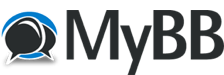Posts: 5
Threads: 1
Joined: Jul 2022
Reputation:
0
Good morning all,
Is the software compatible with WIDE FS?
My idea is to set it up on a 2nd pc equipped with a touch screen and to avoid overloading the PC equipped with MSFS.
Thank you in advance for your response.
ced.
Posts: 2,029
Threads: 42
Joined: May 2017
Reputation:
12
Hello Ced,
Thank you for your message. The TDS GTNXi does not work with WideFS. Since the TDS GTNXi is an external application that runs outside of MSFS, the performance hit on MSFS is very low, so you can easily use it on a touchscreen.
Posts: 2,029
Threads: 42
Joined: May 2017
Reputation:
12
07-22-2022, 12:18 PM
(This post was last modified: 07-22-2022, 12:20 PM by adminOwner2.)
Hello Ced,
The TDS GTNXi uses Simconnect to communicate with MSFS, because of this, we can't use WideFS, the procedures are totally different and unfortunately WideFS will not sure whatever we need to make the TDS GTNXi communicate with MSFS. Because there is no relationship between Simconnect and WideFS, the TDS GTNXi will not function with WideFS. We are sorry!
Posts: 5
Threads: 1
Joined: Jul 2022
Reputation:
0
Thank you for the info, I will therefore configure Simconnect to transfer the data over the network and therefore the 2nd pc should intercept the signal. It works for FSFlightControl, fswidget and many more . . .
SimConnect Networking Configuration
Flight Sim PC
The app folder is C:\Users\<your username>\AppData\Roaming followed by one off the following depending upon your flight simulator:
\Microsoft\FSX
\Microsoft\FSX-SE
\Lockheed Martin\Prepar3D [v3, v4, v5]
\Microsoft Flight Simulator
e.g. C:\Users\Steve\AppData\Roaming\Lockheed Martin\Prepar3D v4
SimConnect.xml
This file is required in the appropriate app folder. There are normally examples of this file in the relevant flight sim SDK's. Create or edit it as follows ensuring the <Address> entry has your chosen IP address in it from step 18 of the installation guide:
<SimConnect.Comm>
<Disabled>False</Disabled>
<Protocol>IPv4</Protocol>
<Scope>global</Scope>
<Address>your chosen flight sim pc IP address here</Address>
<MaxClients>64</MaxClients>
<Port>500</Port>
<MaxRecvSize>8192</MaxRecvSize>
<DisableNagle>False</DisableNagle>
</SimConnect.Comm>
Flight Sim IO Server PC
Simconnect.msi
The Simconnect.msi file will need to be installed on this PC. For FSX and FSX SE it can be found in the \SDK\Core Utilities Kit\SimConnect SDK\lib directory of their SDK's. For Prepar3D its can be found in the flight sim's program directory under redist\Interface\FSX-SP2-XPACK\retail\lib.
SimConnect.cfg
This file is required in your Documents folder. There are normally examples of this file in the relevant flight sim SDK's. Create or edit it as follows ensuring the Address entry has your chosen IP address in it from step 18 of the installation guide:
[SimConnect]
Protocol=IPv4
Address=your chosen flight sim pc IP address here
Port=500
MaxReceiveSize=8192
DisableNagle=0
Posts: 2,029
Threads: 42
Joined: May 2017
Reputation:
12
Hello Ced,
Unfortunately this will not as the TDS GTNXi requires to be on the same computer as MSFS to detect that MSFS is running and initiate a connection. Sorry!