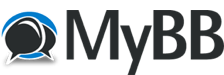05-14-2025, 09:02 PM
(05-14-2025, 08:39 PM)adminOwner2 Wrote: Hello,
There must be an active TDS GTNXi entry in the EXE.xml file of MSFS 2024, for the TDS GTNXi to auto-start.
You can find the EXE.xml file here:
C:\Users\%username%\AppData\Local\Packages\Microsoft.Limitless_8wekyb3d8bbwe\LocalCache
Where %username% is your username.
In addition, are you starting MSFS 2024 as an administrator of the TDS exe with some special process options?
Yhanks.
Here is what it now says in the EXE.xml file you referenced:
<Launch.Addon>
<Disabled>False</Disabled>
<ManualLoad>False</ManualLoad>
<Name>TDS Sim Software GTNXi Gauge Integration</Name>
<Path>C:\ProgramData\TDS\GTNXi\FlightSimEXE\TDSGTNXiFlightSimEXE.exe</Path>
<CommandLine>-FSIntegration</CommandLine>
<NewConsole>True</NewConsole>
</Launch.Addon>
Is this correct? Or is something missing?
Thanks