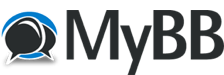01-13-2025, 12:24 AM
I'm a TDS GTN 750 Xi user in window mode (I deleted the TDS folder in the Community folder to display the GPS in a separate window, not integrated into the VC cockpit).
After 3 months without running the simulator, I opened the program, and now the GPS panel is black. I tried to install the new version, in case it solves the problem, but I can't.
I have 1.0.3.0 and the available is 1.2.0.1 (I have the trainer updated). I get this message:
GTNXi EXE Flight Simulator
Error Installing:
TDSGTNXiFlightSimEXE.exe
SimConnect.dll
TDSGTNServices.dll
TDSGTNXiFlightSimManual.pdf
--> Accept
Then a message appears: Successfully Installed!, but it's not. The version is still the older one.
Can you help me to solve both questions? How to solve the black screen, and how to install the new version?
Thanks!
After 3 months without running the simulator, I opened the program, and now the GPS panel is black. I tried to install the new version, in case it solves the problem, but I can't.
I have 1.0.3.0 and the available is 1.2.0.1 (I have the trainer updated). I get this message:
GTNXi EXE Flight Simulator
Error Installing:
TDSGTNXiFlightSimEXE.exe
SimConnect.dll
TDSGTNServices.dll
TDSGTNXiFlightSimManual.pdf
--> Accept
Then a message appears: Successfully Installed!, but it's not. The version is still the older one.
Can you help me to solve both questions? How to solve the black screen, and how to install the new version?
Thanks!