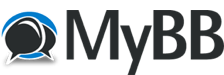Hello,
i installed GTNxi today, nothing works. The Screen is black in the plane. There is a commend: "TDS GTNXI in Gauge Mode". I do not know want is to do now.
TDS GTNXi is connected with the SIM.
Trainer is running.
If i start the SIM, the window with the settings/avionics close.
Is there anybody who can help me?
Grüße
Ulli
i installed GTNxi today, nothing works. The Screen is black in the plane. There is a commend: "TDS GTNXI in Gauge Mode". I do not know want is to do now.
TDS GTNXi is connected with the SIM.
Trainer is running.
If i start the SIM, the window with the settings/avionics close.
Is there anybody who can help me?
Grüße
Ulli