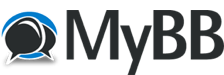12-09-2025, 08:45 PM
TDS Sim Software is proud to announce Rotorcraft Support in the TDS GTNXi Pro for MSFS and XPlane series!
Rotorcraft Support is a big milestone in the TDS GTNXi development, showcasing the versatility of the GTNXi across different airframe types, while suiting the needs of rotorcraft pilots.
The biggest part of rotorcraft support is Navigraph navdata for heliports, their associated procedures (SIDs/STARs/IAPs) and frequencies. This information adds to the existing Navigraph navdata of the TDS GTNXi Pro/TDS GTNXi XPlane by offering a much more detailed feature set.
Over 2700 heliports and 1300 different procedures have been added.
Through this, TDS Sim Software would like to thank Navigraph for providing us with the specialized navigation data, so our users will be able to benefit of the extraordinary achievements of both companies.
In addition to Navigraph navdata, rotorcraft support adds HTAWS, designed to the most accurate level of detail: from the HTAWS specific coloring (green, red, orange which differ from the yellow/red TAWS coloring) to the specific cautions/warnings. The situational awareness is greatly increased and the TDS GTNXi becomes the GPS unit of choice when flying rotorcraft in MSFS and X-Plane.
The HTAWS of the TDS GTNXi contains FLTA (Forward Looking Terrain Alert) which alters the helicopter pilot of an imminent collision with terrain, obstacle or even powerline.
Altitude Voice Callouts in HTAWS contain 10 different altitude thresholds, as opposed to the single "five-hundred" aural alert of fixed-wing aircraft, thus improving situational awareness.
When selecting a rotorcraft in the simulator, the TDS GTNXi will utilize the special rotorcraft version of the Obstacle database. This database includes over 30,000 more obstacles than the traditional fixed-wing obstacle database as well as powerlines for North America.
To obtain rotorcraft support, make sure to update the TDS GTNXi Pro/XPlane to these versions:
GTN Xi PC Trainer V20.42 or higher
TDS GTNXi Pro for MSFS V1.3.1.0 or higher
or
TDS GTNXi XPlane v1.0.1.0 or higher
Updating to the latest versions can be easily performed by using the innovative TDS GPS Manager!
We hope that you will enjoy this great new feature of the TDS GTNXi Pro/TDS GTNXi XPlane.
Q8Pilot has posted a great YouTube video to his channel showcasing rotorcraft support.
https://www.youtube.com/watch?v=x8hDpEOUvI8
Screenshots and detailed information of rotorcraft support can be found on the dedicated webpage
For the TDS GTNXi Pro (MSFS):
https://tdssim.com/ProUpgrade/rotorcraft
For the TDS GTNXi XPlane
https://tdssim.com/XPlane/rotorcraft
More information and to purchase the TDS GTNXi Pro/TDS GTNXi XPlane can be found on the official TDS Sim Software website:
https://tdssim.com
Rotorcraft Support is a big milestone in the TDS GTNXi development, showcasing the versatility of the GTNXi across different airframe types, while suiting the needs of rotorcraft pilots.
The biggest part of rotorcraft support is Navigraph navdata for heliports, their associated procedures (SIDs/STARs/IAPs) and frequencies. This information adds to the existing Navigraph navdata of the TDS GTNXi Pro/TDS GTNXi XPlane by offering a much more detailed feature set.
Over 2700 heliports and 1300 different procedures have been added.
Through this, TDS Sim Software would like to thank Navigraph for providing us with the specialized navigation data, so our users will be able to benefit of the extraordinary achievements of both companies.
In addition to Navigraph navdata, rotorcraft support adds HTAWS, designed to the most accurate level of detail: from the HTAWS specific coloring (green, red, orange which differ from the yellow/red TAWS coloring) to the specific cautions/warnings. The situational awareness is greatly increased and the TDS GTNXi becomes the GPS unit of choice when flying rotorcraft in MSFS and X-Plane.
The HTAWS of the TDS GTNXi contains FLTA (Forward Looking Terrain Alert) which alters the helicopter pilot of an imminent collision with terrain, obstacle or even powerline.
Altitude Voice Callouts in HTAWS contain 10 different altitude thresholds, as opposed to the single "five-hundred" aural alert of fixed-wing aircraft, thus improving situational awareness.
When selecting a rotorcraft in the simulator, the TDS GTNXi will utilize the special rotorcraft version of the Obstacle database. This database includes over 30,000 more obstacles than the traditional fixed-wing obstacle database as well as powerlines for North America.
To obtain rotorcraft support, make sure to update the TDS GTNXi Pro/XPlane to these versions:
GTN Xi PC Trainer V20.42 or higher
TDS GTNXi Pro for MSFS V1.3.1.0 or higher
or
TDS GTNXi XPlane v1.0.1.0 or higher
Updating to the latest versions can be easily performed by using the innovative TDS GPS Manager!
We hope that you will enjoy this great new feature of the TDS GTNXi Pro/TDS GTNXi XPlane.
Q8Pilot has posted a great YouTube video to his channel showcasing rotorcraft support.
https://www.youtube.com/watch?v=x8hDpEOUvI8
Screenshots and detailed information of rotorcraft support can be found on the dedicated webpage
For the TDS GTNXi Pro (MSFS):
https://tdssim.com/ProUpgrade/rotorcraft
For the TDS GTNXi XPlane
https://tdssim.com/XPlane/rotorcraft
More information and to purchase the TDS GTNXi Pro/TDS GTNXi XPlane can be found on the official TDS Sim Software website:
https://tdssim.com