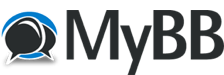07-22-2022, 02:40 PM
Thank you for the info, I will therefore configure Simconnect to transfer the data over the network and therefore the 2nd pc should intercept the signal. It works for FSFlightControl, fswidget and many more . . .
SimConnect Networking Configuration
Flight Sim PC
The app folder is C:\Users\<your username>\AppData\Roaming followed by one off the following depending upon your flight simulator:
\Microsoft\FSX
\Microsoft\FSX-SE
\Lockheed Martin\Prepar3D [v3, v4, v5]
\Microsoft Flight Simulator
e.g. C:\Users\Steve\AppData\Roaming\Lockheed Martin\Prepar3D v4
SimConnect.xml
This file is required in the appropriate app folder. There are normally examples of this file in the relevant flight sim SDK's. Create or edit it as follows ensuring the <Address> entry has your chosen IP address in it from step 18 of the installation guide:
<SimConnect.Comm>
<Disabled>False</Disabled>
<Protocol>IPv4</Protocol>
<Scope>global</Scope>
<Address>your chosen flight sim pc IP address here</Address>
<MaxClients>64</MaxClients>
<Port>500</Port>
<MaxRecvSize>8192</MaxRecvSize>
<DisableNagle>False</DisableNagle>
</SimConnect.Comm>
Flight Sim IO Server PC
Simconnect.msi
The Simconnect.msi file will need to be installed on this PC. For FSX and FSX SE it can be found in the \SDK\Core Utilities Kit\SimConnect SDK\lib directory of their SDK's. For Prepar3D its can be found in the flight sim's program directory under redist\Interface\FSX-SP2-XPACK\retail\lib.
SimConnect.cfg
This file is required in your Documents folder. There are normally examples of this file in the relevant flight sim SDK's. Create or edit it as follows ensuring the Address entry has your chosen IP address in it from step 18 of the installation guide:
[SimConnect]
Protocol=IPv4
Address=your chosen flight sim pc IP address here
Port=500
MaxReceiveSize=8192
DisableNagle=0
SimConnect Networking Configuration
Flight Sim PC
The app folder is C:\Users\<your username>\AppData\Roaming followed by one off the following depending upon your flight simulator:
\Microsoft\FSX
\Microsoft\FSX-SE
\Lockheed Martin\Prepar3D [v3, v4, v5]
\Microsoft Flight Simulator
e.g. C:\Users\Steve\AppData\Roaming\Lockheed Martin\Prepar3D v4
SimConnect.xml
This file is required in the appropriate app folder. There are normally examples of this file in the relevant flight sim SDK's. Create or edit it as follows ensuring the <Address> entry has your chosen IP address in it from step 18 of the installation guide:
<SimConnect.Comm>
<Disabled>False</Disabled>
<Protocol>IPv4</Protocol>
<Scope>global</Scope>
<Address>your chosen flight sim pc IP address here</Address>
<MaxClients>64</MaxClients>
<Port>500</Port>
<MaxRecvSize>8192</MaxRecvSize>
<DisableNagle>False</DisableNagle>
</SimConnect.Comm>
Flight Sim IO Server PC
Simconnect.msi
The Simconnect.msi file will need to be installed on this PC. For FSX and FSX SE it can be found in the \SDK\Core Utilities Kit\SimConnect SDK\lib directory of their SDK's. For Prepar3D its can be found in the flight sim's program directory under redist\Interface\FSX-SP2-XPACK\retail\lib.
SimConnect.cfg
This file is required in your Documents folder. There are normally examples of this file in the relevant flight sim SDK's. Create or edit it as follows ensuring the Address entry has your chosen IP address in it from step 18 of the installation guide:
[SimConnect]
Protocol=IPv4
Address=your chosen flight sim pc IP address here
Port=500
MaxReceiveSize=8192
DisableNagle=0