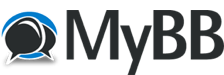Posts: 5
Threads: 1
Joined: May 2023
Reputation:
0
Posts: 1,719
Threads: 38
Joined: May 2017
Reputation:
1
05-02-2023, 08:07 AM
(This post was last modified: 05-02-2023, 08:07 AM by adminOwner2.)
Hello,
We are sorry to hear that you are having problems, we are here to help.
We need a bit more information in order to be able to assist you. In the first screenshot, showing this folder:
C:\ProgramData\TDS\GTNXi\FlightSimEXE
Can you please open the TDSGTNXiFlightSimEXE.exe and let us know exactly what happens, do you see the program's interface?
If you open the Device Manager, Details tab, do you see the program active?
Additionally, which antivirus are you using?
Not to worry, we will do our best to help you.
P.S.: At this stage it is not necessary to discuss about the PC Trainer as we have other items to confirm first.
Posts: 5
Threads: 1
Joined: May 2023
Reputation:
0
Thank you for helping me get this sorted out.
If I double click on TDSGTNXiFlightSimEXE.exe, I momentarily get a small blue circle suggesting it is trying to load, then nothing. If I then got to Windows task manager, it shows that application has not opened.
I am running WebRoot anti virus. I have WebRoot to get the above result. If WebRoot is enabled, it flags the application, and removes it from the folder. I had to reinstall the application to get the above result.
It may be that I have more that one antivirus SW running. I will check.
Posts: 1,719
Threads: 38
Joined: May 2017
Reputation:
1
Hello,
Can you please, as a test, temporarily disable Webroot and try again?
Posts: 5
Threads: 1
Joined: May 2023
Reputation:
0
(05-03-2023, 09:43 PM)adminOwner2 Wrote: Hello,
Can you please, as a test, temporarily disable Webroot and try again?
Tried turning all the WebRoot protection off in the app, but the simulator still wouldn't run.
Then I uninstalled WebRoot, and the simulator now runs. With MSFS not running, the application shows both the 750 and 650 registered to me and operational. When I start MFSF and open a flight with the M20R, the application shows Gauge Mode, but the navigators don't come up on the Mooney panel. Do I have to do something in MSFS to get them to run or shold they come up automatically?
I will now reinstall WebRoot and see if it still blocks the application from starting.
Great progress, but not quite there yet.
Thanks.
Posts: 5
Threads: 1
Joined: May 2023
Reputation:
0
(05-03-2023, 09:43 PM)adminOwner2 Wrote: Hello,
Can you please, as a test, temporarily disable Webroot and try again? I reinstalled webroot was able to set it up to accept both the application and the associated DLL. The application now runs reliably in the standalone mode. However, when I open MSFS and load the Caranado M20R airplane, the 750 and 650 navigators don’t show up in the cockpit panel. The application says it is running in gauge mode. What am I missing?
A related question is once I get the navigators working in the panel, can they be popped out so that they can also be displayed on a separated touchscreen display?
Thank you.
Posts: 1,719
Threads: 38
Joined: May 2017
Reputation:
1
Hello,
You need to select the GTNXi option for the Carneado M20R, this is done from the virtual tablet that must be shown up. It is located in the copilot's footwell.
The Carenado M20R is coded with only a GTN750Xi option, no 650, however other Carenado aircraft have the combination of 750+650 on the same panel, please refer to our sales website, VC integration list.
In regards to pop-ing up gauges, you can always use the RIGHT ALT + Left Click on the LCD screen while in flight, as with any other MSFS pop-up.
Please enjoy the TDS GTNXi!
Posts: 5
Threads: 1
Joined: May 2023
Reputation:
0
Thanks, couldn’t have gotten this far without your help. One (hopefully), last issue to resolve. When the 750 comes up it is dark and I can’t figure out how to turn it on, except for once when I restarted the Carenado app (don’t know what I did differently). Now it’s off again.
Also, is there a way to avoid having to re-activate the 750xi app every time I start up the Carenado M20R app?
Thank you.
Posts: 1,719
Threads: 38
Joined: May 2017
Reputation:
1
(05-04-2023, 08:10 PM)MooneyPilot Wrote: Thanks, couldn’t have gotten this far without your help. One (hopefully), last issue to resolve. When the 750 comes up it is dark and I can’t figure out how to turn it on, except for once when I restarted the Carenado app (don’t know what I did differently). Now it’s off again.
Also, is there a way to avoid having to re-activate the 750xi app every time I start up the Carenado M20R app?
Thank you.
Hello,
We are having a bit of a hard time understanding the problem. Let's confirm that the TDS GTNXi works well. With MSFS closed, please start the standaloen TDS GTNXi from the desktop shortcut, then click on the GTN750Xi button, does the screen light up?
In regards to the Carenado M20R, it is Carenado who did the coding and we can't do anything about it not defaulting to the last saved GPS position, unfortunately. This feature/bug would have to be requested to them.
|